Appendix: tmux on Windows 10 {#appendix-windows-bash}¶
As of Windows 10 build 14361, you can run tmux via the Linux Subsystem feature.
Usage requires enabling Developer mode via the “For Developers” tab in the “Update & security” settings.
After enabling, open “Windows Features”. You can find it by searching for “Turn Windows features on or off”. Then check “Windows Subsystem for Linux (Beta)”.
You may be asked to restart.
Then open Command Prompt as you normally would (Run cli.exe). Then type
C:\Users\tony> bash.exe
It will prompt you to agree to terms, create a user. In my build, tmux was
already installed! But if it’s not, type sudo apt-get install tmux.
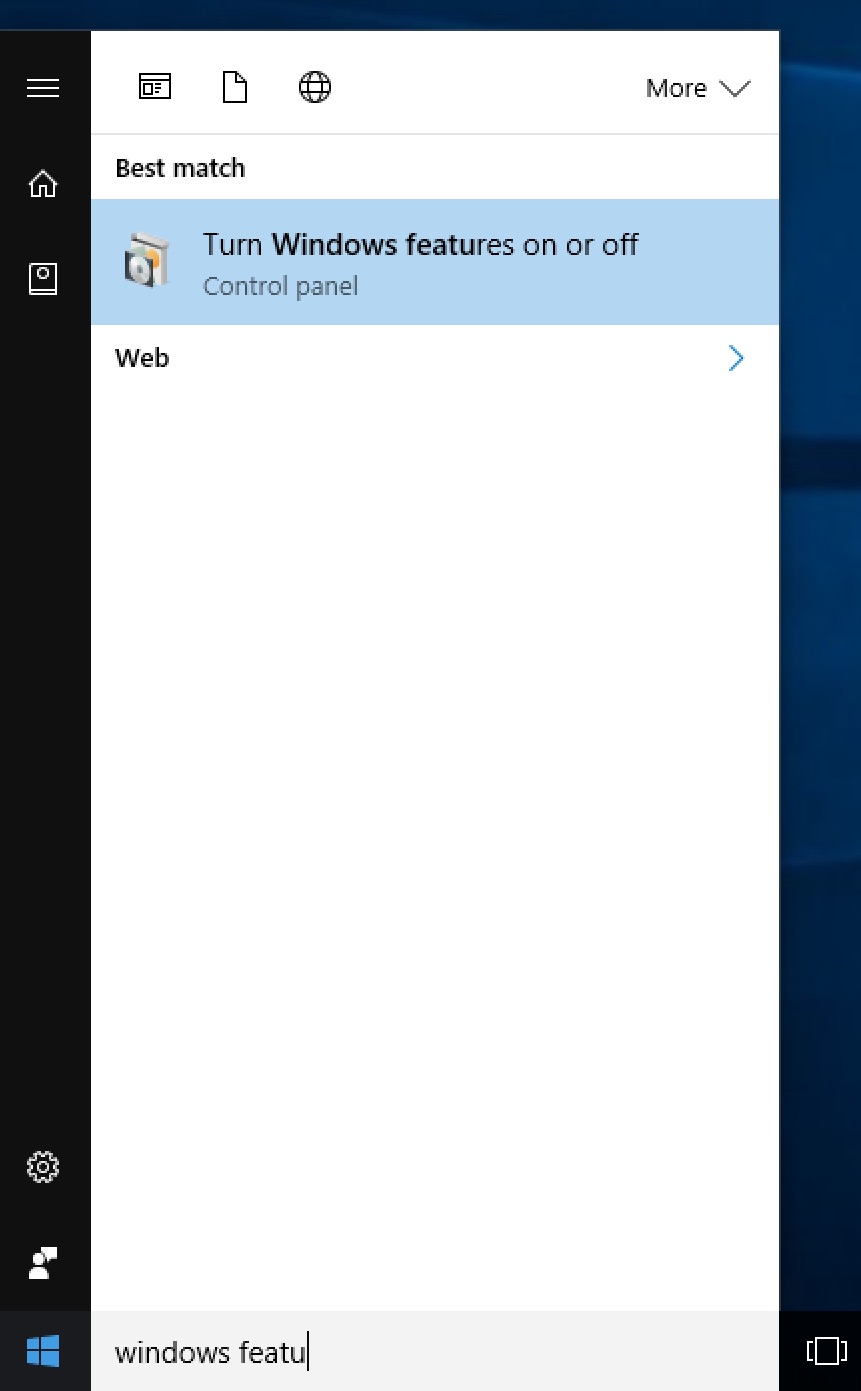 Find Turn Windows Features on or off
Find Turn Windows Features on or off
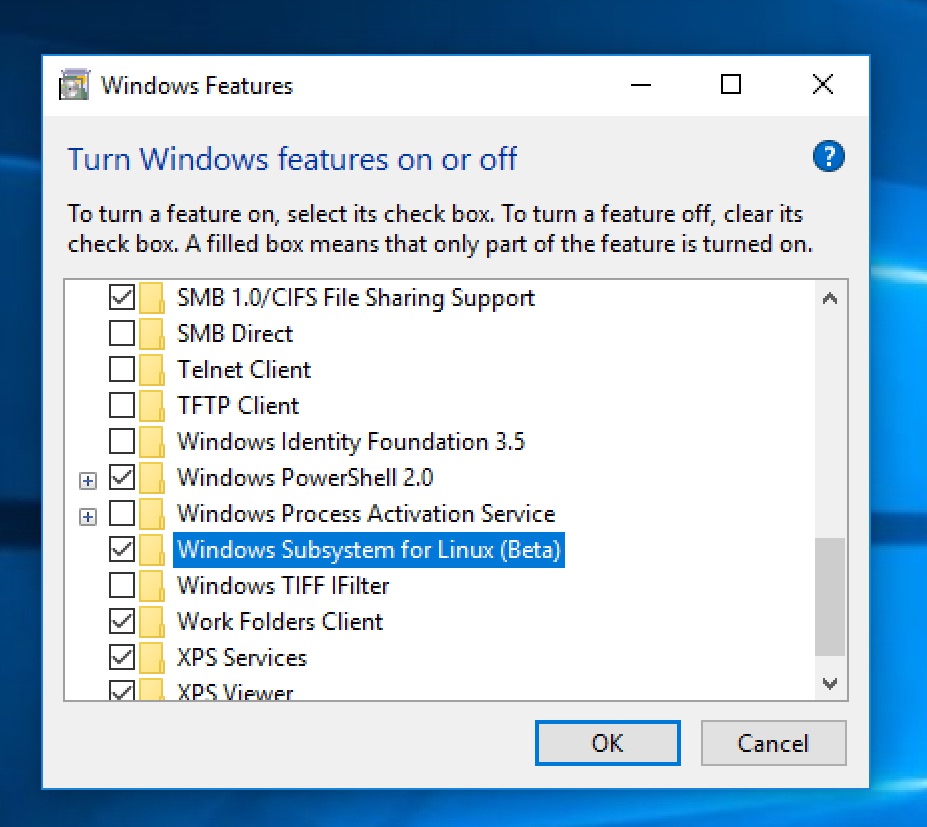 Check Windows Subsystem for Linux (Beta)
Check Windows Subsystem for Linux (Beta)
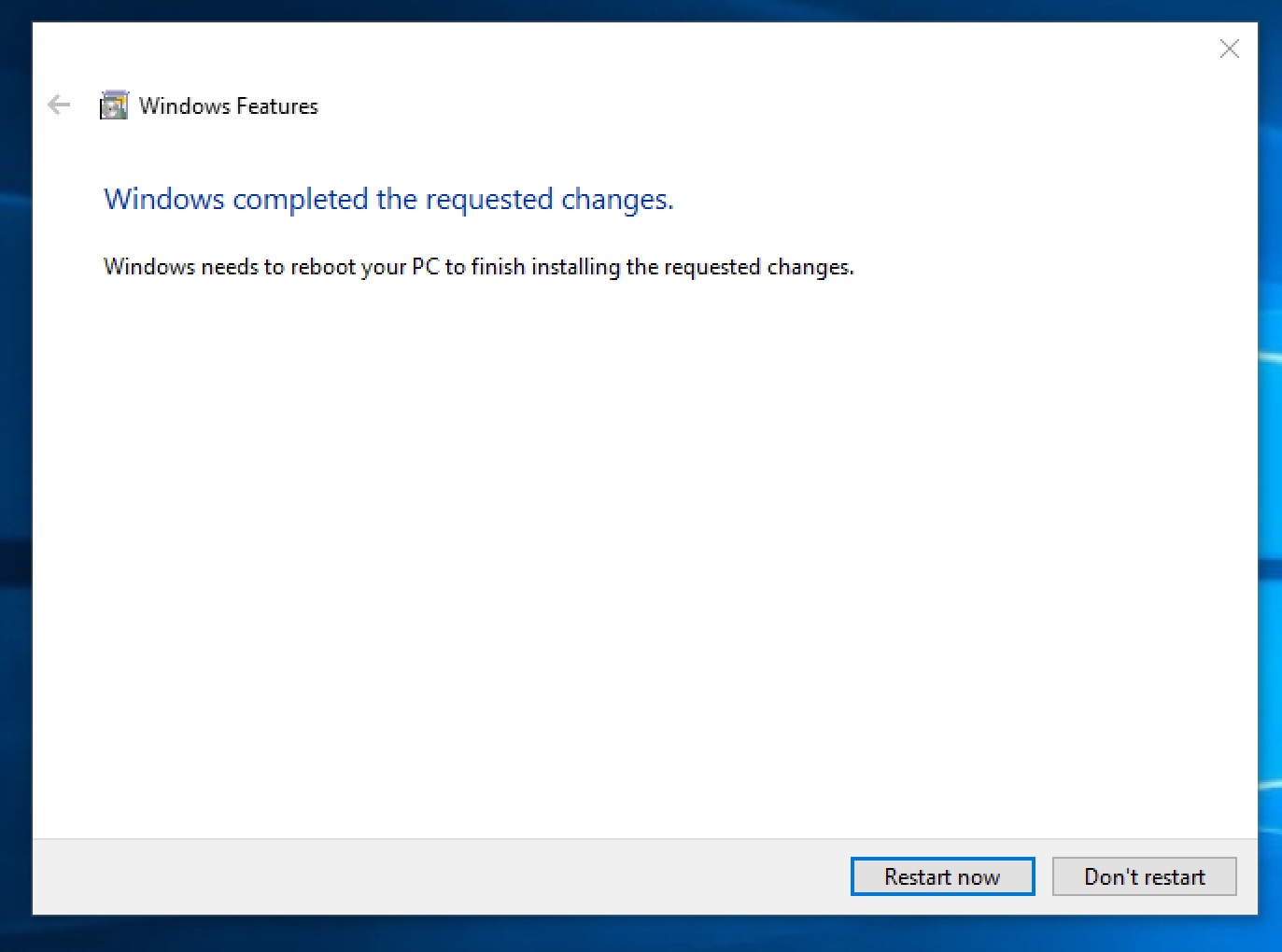 Windows completed the requested changes. Restart
Windows completed the requested changes. Restart
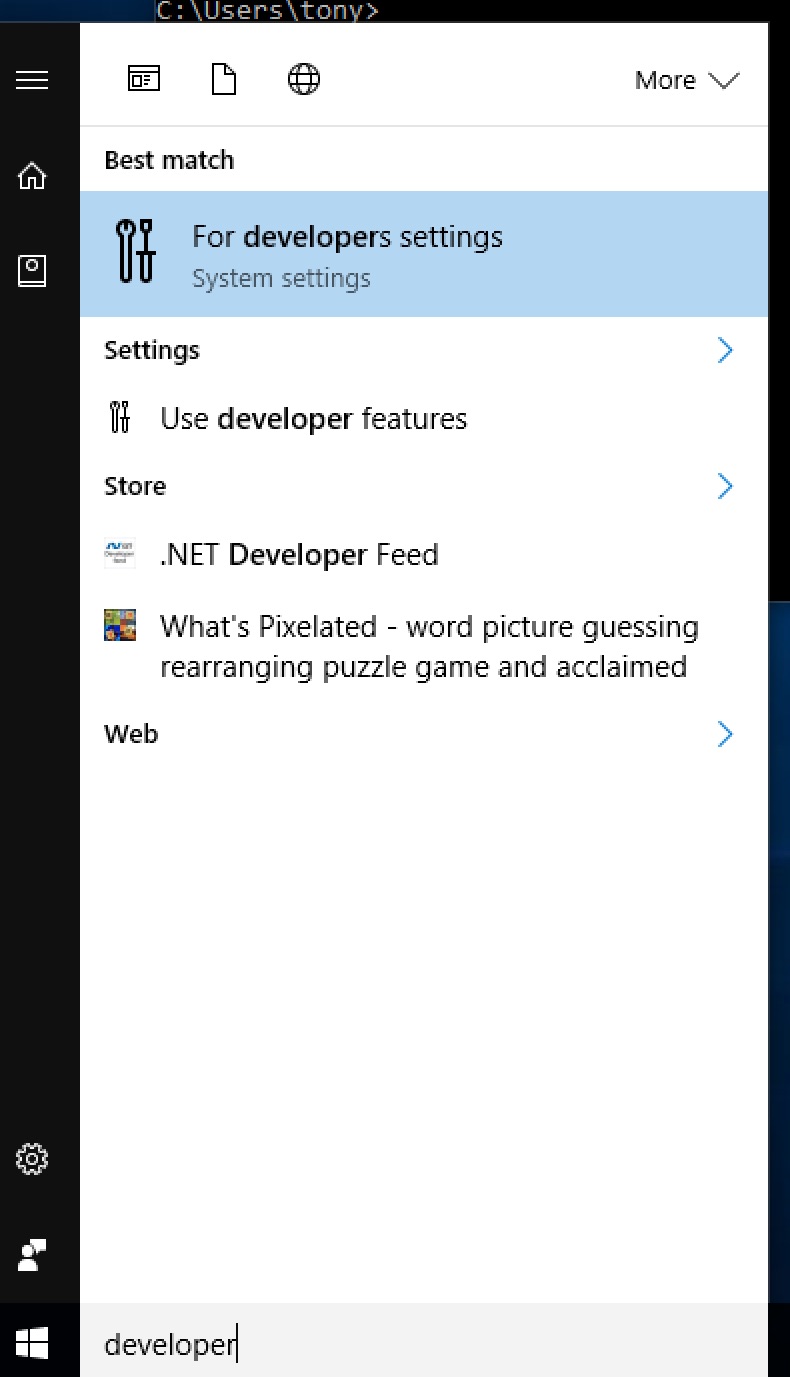 Use Developer features
Use Developer features
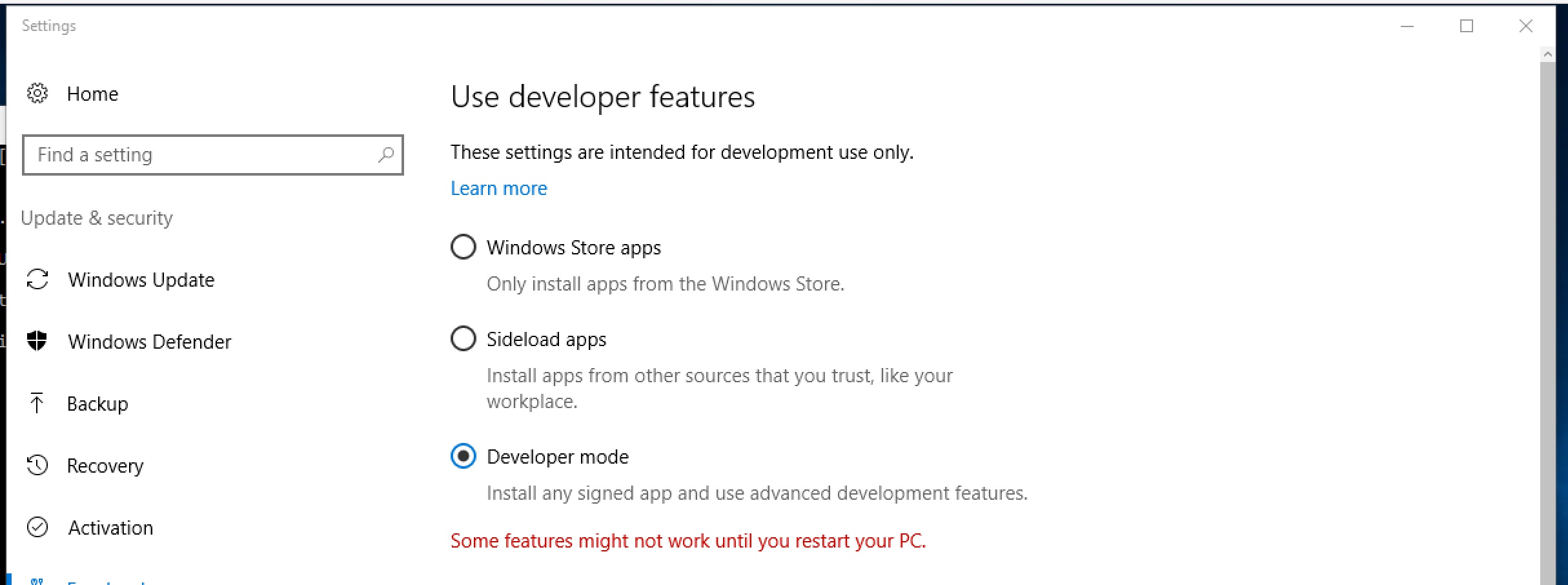 Select Developer mode in Update & Security
Select Developer mode in Update & Security
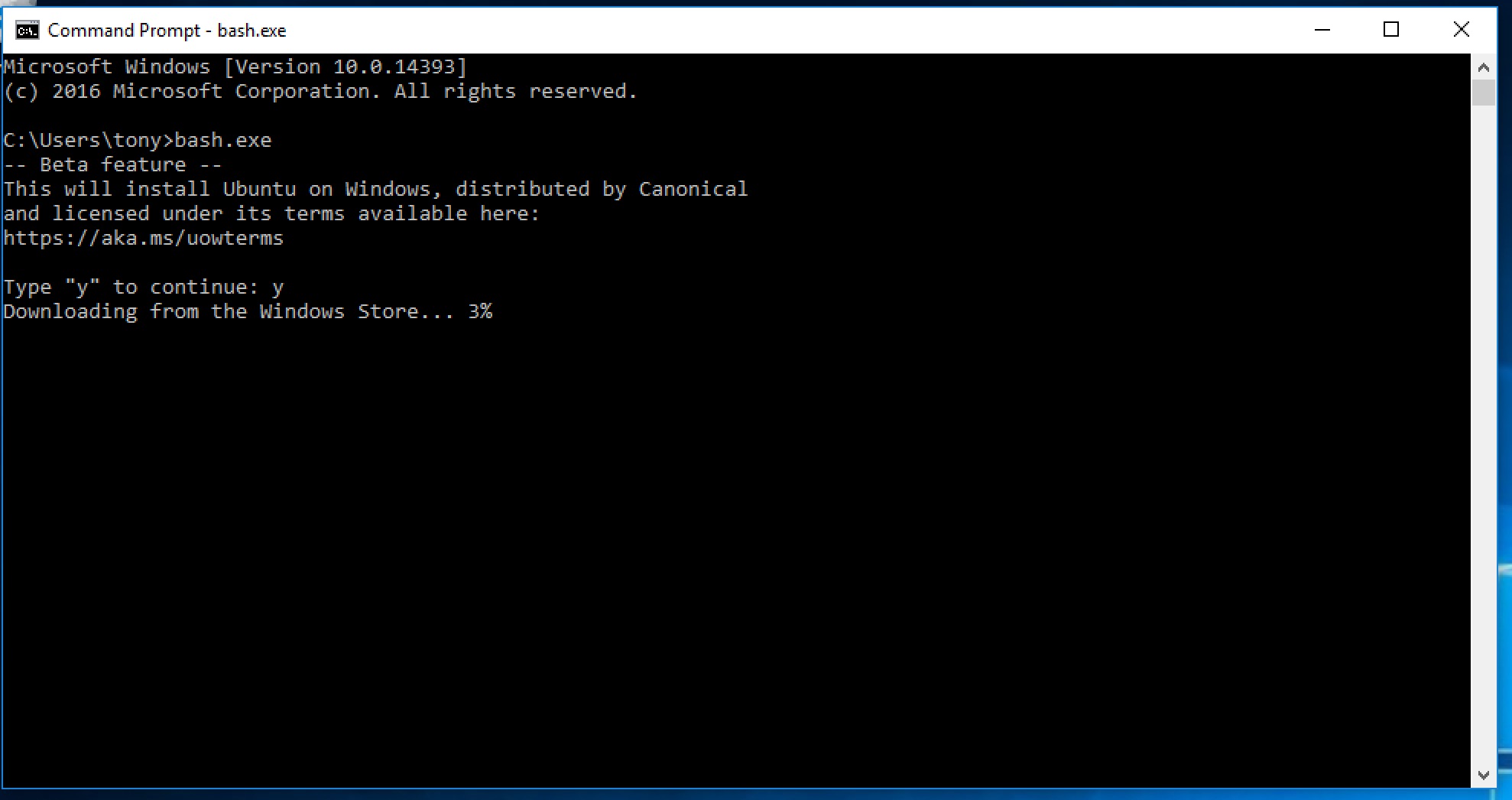 Installing Ubuntu from Windows Store
Installing Ubuntu from Windows Store
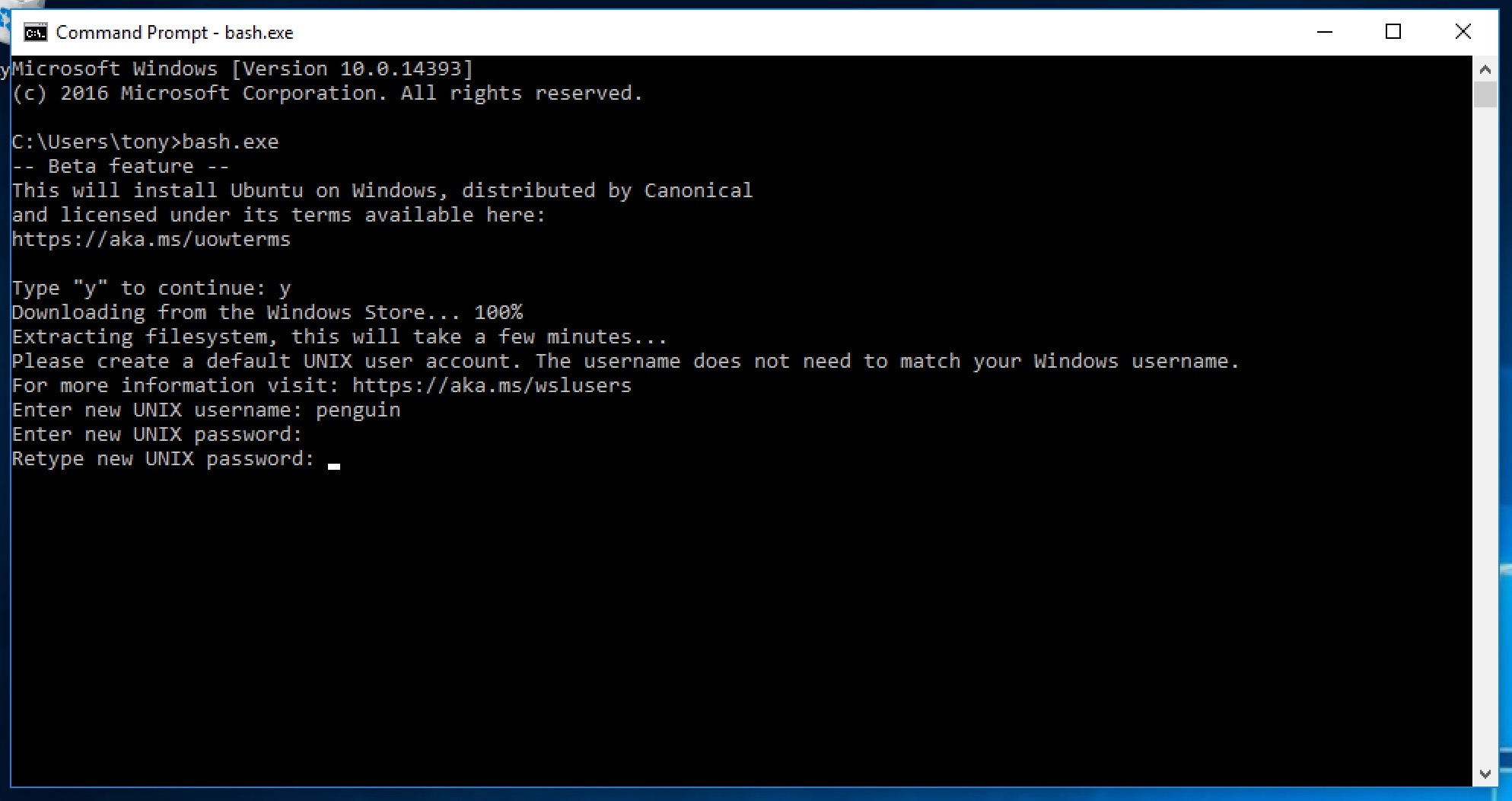 Create Linux user
Create Linux user
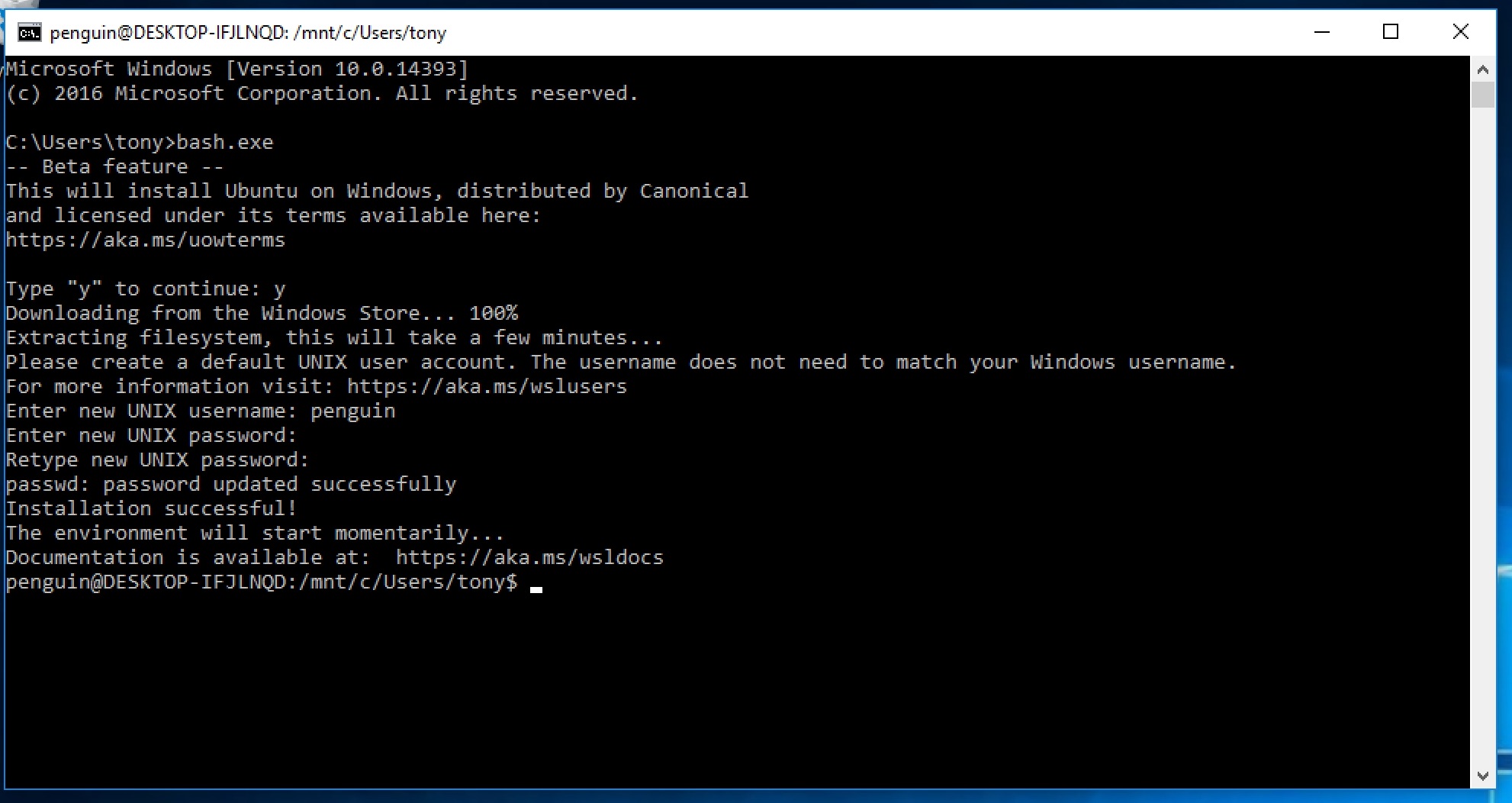 In bash!
In bash!
yourusername@COMPUTERNAME-ID321FJ:/mnt/c/Users/username$ tmux
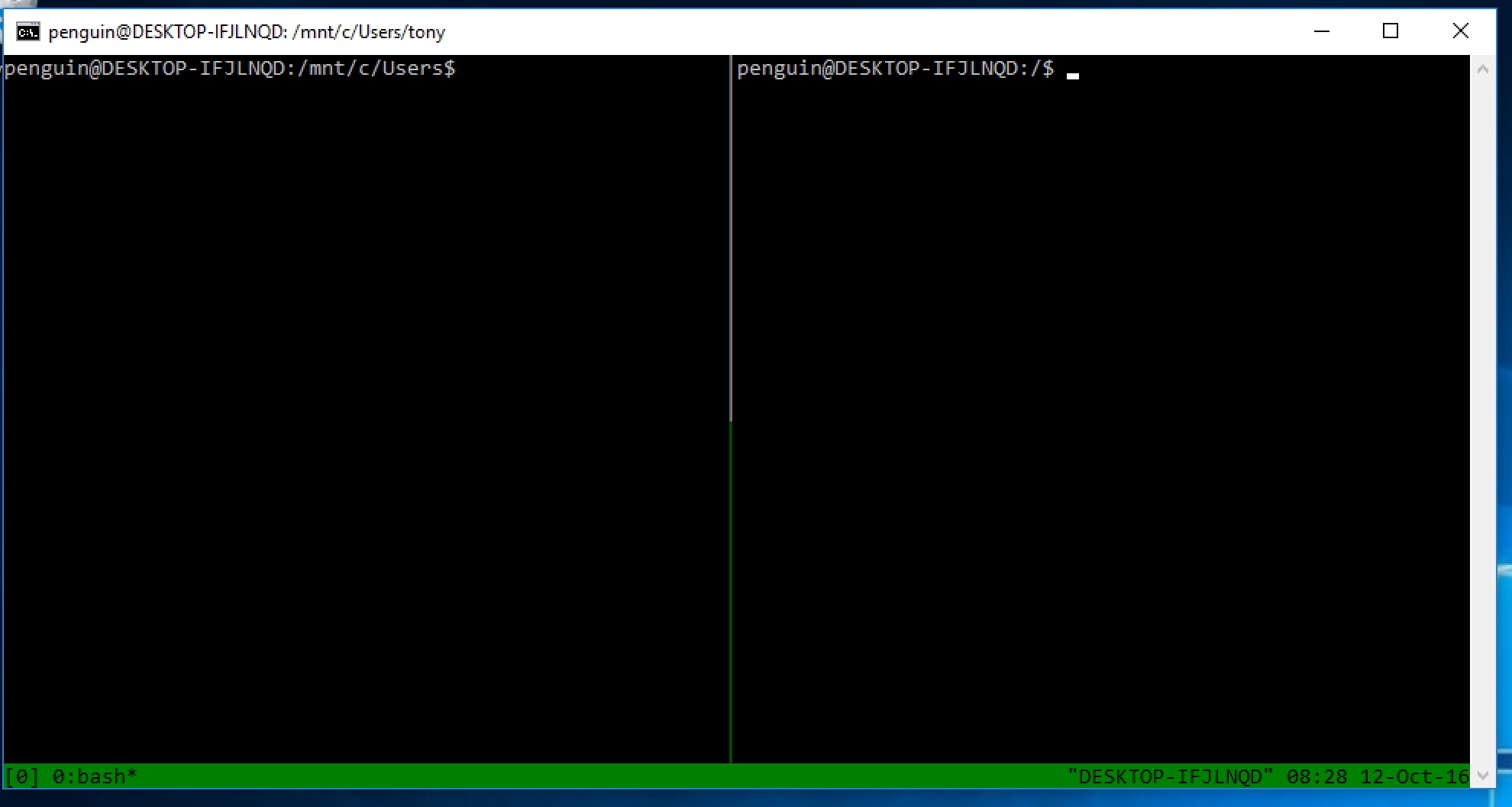 In tmux!
In tmux!
This should allow you to run tmux within bash.exe.
This is a real ubuntu installation, so you can continue to install
packages via sudo apt-get install **packagename** and update packages
via sudo apt-get update && sudo apt-get upgrade.